Electronic locks like Tru-Bolt are a modern solution to secure your personal space. They offer a convenient way of locking the doors. Unlike traditional locks, you don’t have to fumble with physical keys or worry about keeping them safe. Now, the Tru-bolt electronic lock is software-operated, which saves this hassle.
They allow the user to operate and manage the lock through programming codes. Programming the TruBolt lock is a simple and easy process. It helps users customize the lock features according to their needs and preferences. Whether you want to give lock opening access to guests or enable automatic unlocking features, you can personalize everything.
Moreover, with enhanced encryption, it prevents unauthorized access to the lock. This guide aims to provide you with all the necessary steps or instructions to help set the programming codes in the Tru-Bolt electronic lock. Stick together till the end to explore the fusion of technology and protection.
Steps to Modify the Preset Programming Code on a Tru-Bolt Electronic Lock
Like other electronic locks, Tru-bolt lock also comes with a preset programming code, also known as master code. These preset codes are initial access codes set by the manufacturer. They are designed to give temporary access to the user before they personalize the lock’s settings.
For security reasons, you should change or modify this preset programming code before you start using the lock. In the case of TruBolt, the preset code is usually 123456. To modify this code, follow these general steps, although they may vary on the model:
- Step 1: Turn on the programming menu. For this, dial the preset programming code mentioned above or in the user manual. After dialling the code, press the unlock button on the keypad.
- Step 2: After entering the programming menu, press “number 4” and again press the unlock button. This is done by selecting the “Modify Code” option.
- Step 3: Now, you can input the code you want to set. Using the dial pad, enter the desired programming code. Again press the unlock button on the keypad.
- Step 4: To confirm the new code. Re-enter the code that you dialled before and press the unlock button. The lock will either light up the green LED light or give out a beeping sound. This is an indication that the preset programming code is successfully modified.
- Step 5: Test the lock by unlocking the door with the code you have set.
Side Note: If you have modified the programming code earlier, you can modify it again. Use the same method as mentioned above. However, in that case, the preset programming code you will dial in the first step will be the one you have set before.
How Can I Create a New User Code for a Tru-Bolt Electronic Lock?
A user code on a Tru-bolt lock is a customized code that a consumer can use to access the lock. In simple terms, it replaces the function of a physical key for locking and unlocking the door. The TruBolt electronic lock comes with almost 50 user IDs. A user ID is a unique number from 1 to 50 given to a particular user of the lock.
Each user ID is formed when you create a new user code on the lock. Hence, you can add up to 50 consumer codes in this lock. Consequently, you can share user code with the people you want to give access to your space. Each code should be a combination of at least 4 and a maximum of 8 digits on the dial pad.
A Step-By-Step Guide
Here’s how you can add or create a user code on the Tru-bolt lock:
- Stage 1: Access the coding mode on the lock. For this, enter the current programming code that you have set. Then, press the Unlock button on the keypad.
- Stage 2: Now, select the option “Add a User Code.” To select it, press “number 1” and then press the Unlock button.
- Stage 3: After this, depending upon the user ID you have created before entering the user ID between 1 to 50. Press the Unlock button. Make sure you have not entered a previously created user id with another user code.
- Stage 4: Input a new user code between 4 to 8 digits using the dial pad. Once done, press the Unlock button.
- Stage 5: To confirm the new user code, enter it again and press Unlock.
Once you have followed the procedure, make sure a beeping sound or a green light flashes. If this happens, the user id is created. You can test it by entering the code and locking the door.
How to Erase a Consumer Code from a Tru-Bolt Electronic Lock?
For erasing user code, the Tru-bolt electronic lock gives two options to the user. You can select one code to erase it, or you can erase all of them at once. The procedure for both is a little bit different. However, it is straightforward. So, firstly, let’s move forward to the process of erasing a single user code from this lock:
- Step 1: Open the program mode on the lock by entering the current code and pressing the unlock key.
- Step 2: Select the option of erasing the user code. Push button 2 and then the unlock button on the dial pad for selection.
- Step 3: Now enter the number of User IDs of the user code you want to erase. It ranges from number 1 to number 50. Press the Unlock keypad button.
- Step 4: Again, input the same user ID you entered in the previous step and press the Unlock key. The beeping sound or green flashes by the lock will confirm that the code is erased.
Erase All the User Codes:
The process of using the option of deleting all the user codes is as follows:
- Step 1: Access the user programming state on the Tru-bolt lock. You can enter the current locking code and press the Unlock key.
- Step 2: Choose the option of erasing all the codes by pressing number 3 followed by pushing the Unlock button.
- Step 3: Input the current programming code again and press the unlock keypad button. If the lock beeps or flashes green, then all the codes are erased.
How to Activate or Deactivate the Auto-lock Feature Tru-Bolt Electronic Lock?
For ensuring advanced security, Tru-bolt has an inbuilt safety feature of auto-locking. It automatically lets the door lock when you leave it unlocked for a specific period. The auto-locking duration depends on the programming done by the user.
However, some users don’t like to use this feature and want to deactivate it. So, let us discuss the process of both activating and deactivating this function on the Tru-bolt lock. The 4 steps for activating this feature are:
- First Step: Enter the configuring state on the Tru-bolt lock. For this, enter the configuration code that you have set and push the unlock button.
- Second Step: To activate the auto-lock mode, push 5 followed by hitting the unlock button.
- Third Step: Now, to select the duration of the auto-locking, enter the value between the range of 20 to 900 seconds. After choosing, click the unlock key. The auto-lock function is successfully activated. If it flashes a red light, repeat the whole process.
Deactivating the Auto-lock Feature
To deactivate this feature, follow these instructions:
- First Step: Open the coding mode by inputting the lock code and clicking the unlock key.
- Second Step: Select the option of auto-lock by executing the number 5 button with the unlock button.
- Third Step: Set the duration of auto-locking to zero and press the unlock keypad button. Hence, the auto-lock function is deactivated.
What Are the Steps to Turn On Or Off the Vacation Mode?
A Vacation mode on a Tru-bolt electronic lock allows you to deactivate all the user codes and functions. It only gets unlocked with either the master code or the physical key of the lock. Therefore, when you are away from your space, you don’t have to worry that other users will visit your premises.
In this way, you can spend days without worrying about security issues and enjoy your vacations. Besides this, the lock in this mode consumes less power. Hence, to turn on the vacation mode on this lock, use these phases:
- Phase 1: Input your master code and click the unlock key on the dial pad of the lock. This will activate the program setup.
- Phase 2: To choose the vacation mode feature from the program menu, dial 10 by pressing numbers 1 and 0 on the keypad. After that, select the unlock button.
- Phase 3: Now, to turn on this vacation function, activate number 1 and Unlock the key.
- Phase 4: For confirmation, the lock will either beep or indicate with a green light.
Whenever you come back from vacation or want to disable this vacation feature, you can do it easily. For this purpose, click the Unlock button on the keypad and hold it for at least 3 seconds. After this, enter your master code.
How To Reset the Settings of A Tru-Bolt Electronic Lock?
If your lock is malfunctioning or you want to change the user codes, it is good to reset the Tru-bolt electronic lock to default. Moreover, you can also reset it if you want to reprogram the lock. You can check the user manual for this purpose. However, a general procedure to reset the settings of the Tru-bolt lock is as follows:
- Stage 1: Locate the battery housing of the electronic keypad lock. Now remove the cover of the compartment and take the battery out.
- Stage 2: After at least 15 seconds, put the battery back into the battery compartment.
- Stage 3: Once you do the above step, you will hear a long and a short beeping sound. Upon hearing this, you should quickly press the Lock button three times in almost three seconds.
- Stage 4: For confirmation of resetting, the lock will beep once or indicate with a green light.
However, if it flashes a red light, the reset has failed. Start the process again to restore the lock. Once the lock is reset, you have to change the master code, enter new user codes, and set other settings.
FAQs
The FAQS related to the problems or troubleshooting of the Tru-bolt electronic lock is as follows:
What is the Procedure for Locking and Unlocking the Tru-bolt Keypad Lock?
To Unlock the Tru-bolt keypad lock, use this simple procedure:
- Input the master code. If you don’t know the programming code, enter the user code. This user code must be associated with a valid User ID saved on the lock.
- After entering the code, press the Unlock button on the keypad.
To Lock the Tru-bolt electronic lock, simply press the “Lock” button on the keypad. However, you can also lock and unlock the Tru-bolt lock with a physical key.
How to Deactivate the Locking Sound on Tru-bolt Lock?
To deactivate the locking sound or the keypad sound on the Tru-bolt lock, follow these steps:
- Step 1: Enter the present configuration code or master code on the keypad. Then click the Unlock key.
- Step 2: To select the option of keypad sound from the programming menu, press 6 followed by the Unlock button.
- Step 3: Now, to deactivate the sound of the lock, click the number 1 key on the dial pad. To complete this setting, press the Unlock key.
If you ever want to activate the locking sound, follow the procedure mentioned above. However, in the third step, press number 2 before you press the Unlock button.
How to Reconfigure Codes on a Tru-bolt Electronic Lock?
To reconfigure or reprogram codes on a Tru-bolt lock, you have to reset all its settings. This will delete all the user codes and programming codes by letting you enter new codes. If you don’t know how to reset this electronic lock, check the above-mentioned process in this article.
What is the Reason Tru-bolt Lock Keep Freezing and Not Answering?
There must be a technical fault in the Tru-bolt lock, causing it to freeze the keypad. You can fix this issue manually. For this purpose, locate the turner of the lock; it is usually located at the interior side of the door. After identifying, turn the thumb turner. Once done, lock and unlock the door two times.
Why is My Tru-bolt Lock Malfunctioning Electronically?
If the Tru-bolt lock is malfunctioning electronically, there must be some issue with its electric components. To fix it follow the instructions below:
- Examine the batteries of the lock. Check their placement. If they are not placed properly based on the polarity signs in their housing. However, if the batteries are damaged, replace them with good quality non-rechargeable batteries.
- Inspect the control wire. Make sure it is properly connected to the internal components.
What is the Reason for the Continuous Beeping in the Tru-bolt Lock?
The continuous beeping sound of the Tru-bolt lock is an indication that its battery has low power. Therefore, it is advised to replace these batteries with high-quality 4 AA alkaline batteries. Make sure you don’t use lithium batteries because they are not good for electronic locks. Also, keep the batteries away from each other to avoid issues with the batteries, including internal component leakage.
Final Verdict
In conclusion, configuring the Tru-bolt keypad lock is a simple and easy process. It ensures a convenient and protective way of enhancing security. By strictly following all the steps and instructions, the user can program the settings of the lock. You can customize lock codes by adding and erasing codes or activating multiple features.
Hence, now you can spend time outside your home or office without worrying about its security. Hopefully, this guide has helped you in programming the Tru-bolt lock according to your needs. If you need further assistance, you can contact the customer support of Tru-Bolt.